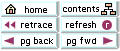 |
 |
 |
 |
 |
Notice the icons at the top of this page. These are to help you communicate while you are studying this course. One or more may may appear on any page. They enable you to email me, post messages to other students, chat and keep notes.
How do they work?
- print out this page
- follow the setting up instructions
| Hi. I hope you enjoy this course. If you have any problems or questions contact your online tutor via email or phone and I will reply as quickly as I can. | ||
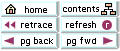 |
This is your
course Navigation Bar and is at the top left corner of every page.
It takes you
|
|

Follow the instructions in the red box, to forward your email to your personal account. |
This icon is for internal
email. Try it now:
|
|
 |
Bulletins
are the place where you can discuss ideas and findings with other students.
Try one now!
|
|
| Click here for information on how to send an attachment in either email or Bulletins. | ||
 |
Chat
is a place to go for fun or to talk in real time to a small group of other
students or your tutor. How?
|
|
 |
My Notes
is like an online yellow sticky pad! Use it whenever you want to make a
note for later on. (NB. All notes stay there and can be revisited, and
edited, by clicking on List of All Notes.)
|
These are the basic tools for this course. To know more at any time
visit the
Learner Guide
to WebCT.